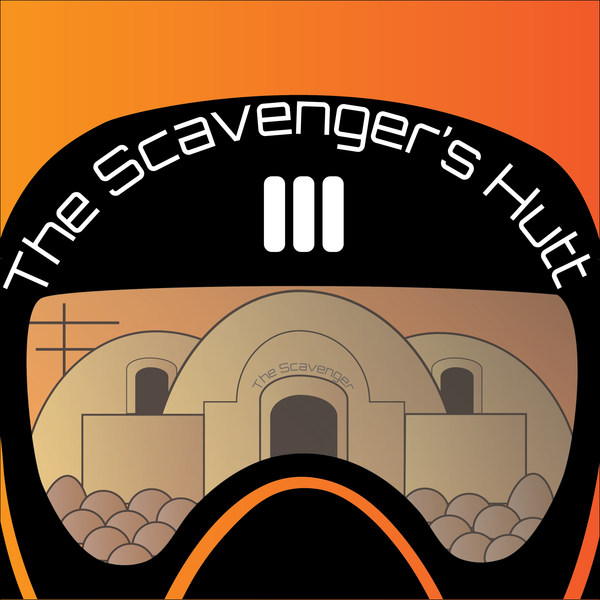Proffie V2.2 Sound Board - Manual
Scrap Metal Neopixel Conversion Chassis - Compatible with Hand Built Lightsabers
Proffie V2.2 Sound Board
The Proffie V2.2 Sound Board utilizes button presses and gestures in order to control the Scrap Metal.
Firmware and Button Configuration:
The Scrap Metal Neopixel Conversion Chassis powered by Proffie V2.2 is shipped with the following firmware and button configuration:
Firmware: proffieOS 7.14
Button Configuration: saber_fett263_buttons.h
Terminology Overview: Sound Fonts, Blade Style, and Preset
Sound Font: A combination of all of the sound effects that you hear when interacting with the Scrap Metal.
Blade Style: Blade Style is a combination of the effects and blade color that you see. The blade style controls the appearance of the Scrap Metal during ignition, retraction, and during use.
Preset: A combination of the Sound Font, the Blade Color, and the Blade Style.
Gesture Controls:
Note: If the Scrap Metal has been deactivated for more than 5 minutes, then gesture controls will temporarily be turned off in order to save battery life. Don't worry, gesture controls are turned back on the next time you ignite the blade.
Twist On/Off: Turn the Scrap Metal Clockwise and Counterclockwise to Ignite/Retract the Scrap Metal blade.
Thrust On: Make a forward stabbing motion to ignite the Scrap Metal blade.
Igniting the Scrap Metal:
Click the Power Button or use Gesture Controls.
Instructions for when the Scrap Metal Blade is Ignited
Retract the Blade / Turn off the Blade: Press and hold the Power Button until the blade retracts, or use gesture controls.
Blaster Deflection: Click the Power Button.
Lightning Block: Click the Power Button 2 times, on the second button press hold the Power button to initiate the Lightning Block effect. Release the Power Button to end the effect.
Blade Lock Up: Press and hold the Power Button and Gently Tap the Scrap Metal / Blade. Release the Power Button to end the Blade Lock Up effect.
Tip Drag: Point the blade down towards the ground, then making a forward stabbing motion while holding the power button to initiate the Tip Drag effect.
Precisely Change the Color of the Blade with Infinite Color Options: Use "Edit Mode" by activating the "Color Wheel". In order to activate the Color Wheel, rapidly press the power button 4 times in a row. The Scrap Metal will indicate that it has been activated by announcing "Color Wheel". Once the Color Wheel is activated you can rotate your Scrap Metal to scroll between different colors. Once you find the color you want to use press the power button to select the color.
Instructions for when the Scrap Metal Blade is Retracted
Adjusting the Volume: Press and hold the Power Button and Gently Tap the Scrap Metal / Blade. The Scrap Metal should announce “Enter Volume Menu”. Rotate the Scrap Metal to the left to lower the volume. Rotate the Scrap Metal to the right to increase the volume. Once the desired volume level has been reached, press the Power Button to set the volume level. The Scrap Metal will announce “Volume Menu End”.
Go to the Next Preset: Hold the Scrap Metal parallel to the ground or with the blade pointing up, then Long Click the Power Button. You should hear the Scrap Metal make an announcement based on the sound font that was selected.
Go to the Previous Preset: Hold the Scrap Metal with the blade pointing down, then Long Click the Power Button. You should hear the Scrap Metal make an announcement based on the sound font that was selected.
Scroll Through All Presets: Hold down the Power Button. You should hear the Scrap Metal say "Select Preset". Once you have been prompted to select the preset, release the button, turn the Scrap Metal to the right to go to the next preset, turn the Scrap Metal left to go to the previous preset. Once you have found a preset you want to use, click the Power Button to select the preset.
Play Background Music / Track: Double click the Power Button while music is not playing.
Stop Background Music / Track: Double click the Power Button while music is playing.
Neopixel Blade Compatibility:
The conversion kit utilizes a Neopixel Blade with a 1 inch diameter. The Proffie V2.2 Sound Board is configured by default to use a 36 inch blade length. Any blade with a 1 inch diameter should work with the Scrap Metal Conversion Kit.
The blade length can be adjusted by modifying the config file and flashing the firmware with the modified config file.
Charging the Scrap Metal:
To charge the Scrap Metal use the included USB-C cable and a 5v 1A or less AC Adapter (Using an AC Adapter with higher voltage / amperage can damage the electronics).
When the Scrap Metal is plugged in the Scrap Metal Button LED will turn Red to indicate it is charging. When The battery is fully charged the Scrap Metal Button LED will change from Red to Green.
Flashing Firmware:
There are 3 components needed in order to flash the Proffie Board:
-
- Computer with Arduino IDE Installed
- proffieOS Firmware
- Config file
- Computer with Arduino IDE Installed
Downloading and Configuring Arduino IDE:
In order to flash the proffie board you will need a computer that is capable of installing "Arduino IDE". This program is used to program different types of computer chips, micro processors and more. Once downloaded Arduino IDE will need to be configured to be able to communicate with the proffie board. You can find instructions for how to download and configure Arduino IDE at the following link: https://pod.hubbe.net/proffieboard-setup.html
Downloading proffieOS Firmware:
In order to flash the firmware to the proffie board you will need to download the proffieOS firmware. You can download the latest firmware at the following link: https://fredrik.hubbe.net/lightsaber/proffieos.html
Config File:
The config file is where all features are enabled / disabled. The config file allows the user to add new blade styles, configure presets, configure gesture control settings, enable/disable miscellaneous settings, and much more.
Modifying Existing Config File:
The last piece you will need is the config file. The config file that is used to flash the proffie board is located on the SD card that is inserted in the proffie board. You will need to know how to access the electronics in order to access the SD card. You can watch my video that shows you how to access the electronics at the following link: https://www.youtube.com/watch?v=Vu8KuOVxo_o.
Note: It is recommended that you copy the entire contents of the SD card and place it in a safe location on your computer. Keeping an unmodified copy of the SD card contents will help you get back to the original state in case something goes wrong when modifying the config file.
Once you have copied all of the SD card contents and placed it in a safe location, create a second copy of the config file. Navigate to the ProffieOS folder that contains the proffieOS firmware. Place the second copy into the config folder. This second copy of the config file is where you can make changes to the configuration of your proffie board.
Note: Changes to the config file will not be reflected on the Scrap Metal until you flash the firmware with the modified config file.
Creating a New Config File:
It isn’t necessary to create an entirely new config file. If you want to create a completely new config file, you can learn more about creating a new config file at the following link: https://www.fett263.com/fett263-os7-config-helper.html
Utilizing the Correct Config File with ProffieOS in Arduino IDE:
Navigate to the ProffieOS folder and open the ProffieOS.ino file. The file should open in Arduino IDE. Ensure that you are on the ProffieOS.ino tab. Locate the “CONFIG_FILE define” section. Ensure that all of the lines that start with “define CONFIG_FILE” have a “//“ at the beginning of the line. After the last “define CONFIG_FILE” line add the following line at the bottom:
#define CONFIG_FILE "config/TheScavengersConfig.h"
After the changes have been made, the “CONFIG_FILE define” section should look something like this:
// #define CONFIG_FILE "config/default_proffieboard_config.h"
// #define CONFIG_FILE "config/default_v3_config.h"
// #define CONFIG_FILE "config/crossguard_config.h"
// #define CONFIG_FILE "config/graflex_v1_config.h"
// #define CONFIG_FILE "config/prop_shield_fastled_v1_config.h"
// #define CONFIG_FILE "config/owk_v2_config.h"
// #define CONFIG_FILE "config/test_bench_config.h"
// #define CONFIG_FILE "config/toy_saber_config.h"
// #define CONFIG_FILE "config/proffieboard_v1_test_bench_config.h"
// #define CONFIG_FILE "config/proffieboard_v2_testing_config.h"
// #define CONFIG_FILE "config/td_proffieboard_config.h"
// #define CONFIG_FILE "config/proffieboard_v1_graflex.h"
// #define CONFIG_FILE "config/teensy_audio_shield_micom.h"
// #define CONFIG_FILE "config/proffieboard_v2_ob4.h"
// #define CONFIG_FILE "config/testconfig.h"
// #define CONFIG_FILE "config/test_bench_config.h"
#define CONFIG_FILE "config/TheScavengersConfig.h"
Helpful Links:
-
Scrap Metal Conversion Kit - Installation Instructions: https://www.youtube.com/watch?v=h4BqdgFsgUo
-
Scrap Metal Conversion Kit - Access Electronics Instructions: https://www.youtube.com/watch?v=Vu8KuOVxo_o.
-
ProffieOS Firmware: https://fredrik.hubbe.net/lightsaber/proffieos.html
-
Arduino IDE: https://www.arduino.cc/en/software/
-
Proffie Board Getting Started: https://www.fett263.com/proffieboard-getting-started.html
-
ProffieOS 7 Config Helper: https://www.fett263.com/fett263-os7-config-helper.html
-
ProffieOS 7 Blade Style Library: https://www.fett263.com/fett263-proffieOS7-style-library.html
- saber_fett263_buttons.h Button Configuration: https://www.fett263.com/proffieOS7-fett263-prop-file.html#1Button
Safety:
Warning! Choking Hazard. This product contains small parts. Keep away from children and pets.
The chassis is custom designed and is manufactured using additive manufacturing using a PETG material that provides strength and heat resistance. This product has not been tested for dueling and as a result this product should not be used for dueling. The purchaser is responsible for any damage that occurs if they chose to use the product for dueling.
The Scavenger’s Hutt is not responsible for any damage that occurs while modifying Scrap Metal Switch. Please watch the installation instructions in their entirety before purchasing/using this product.
This product contains a lithium ion battery. If the battery becomes damaged stop using the device immediately and safely dispose of the battery.
Do not use the product if the product is damaged.
Use the product with caution. The Scavengers Hutt is not responsible for any damage that may occur while using this product.
Follow The Scavenger's Hutt
Store: https://TheScavengersHutt.com
Reddit: https://www.reddit.com/user/TheScavengersHutt/
YouTube: https://www.youtube.com/@TheScavengersHutt
Instagram: https://www.instagram.com/thescavengershutt/
For the Latest News and Updates Checkout our News Page:
https://TheScavengersHutt.com/blogs/news